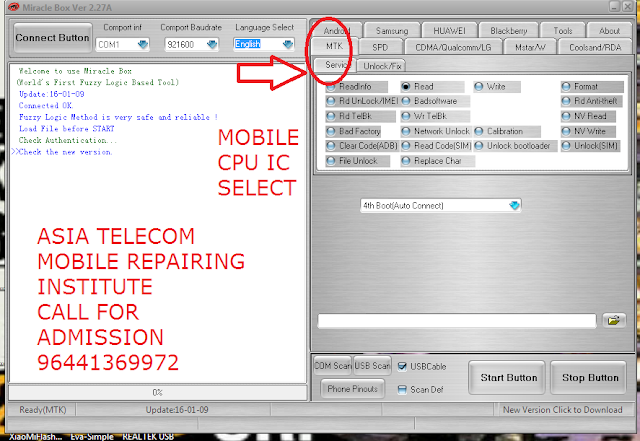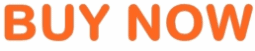HOW TO FLASH KEYPAD MOBILE USING MIRACLE BOX
मिरेकल बॉक्स से कीपैड मोबाइल कैसे फ़्लैश करे
क्या क्या चाहिए फ्लशिंग करने के लिए |
मिरेकल बॉक्स से कीपैड मोबाइल कैसे फ़्लैश करे
क्या क्या चाहिए फ्लशिंग करने के लिए |
- कंप्यूटर
- ओरिजिनल USB केबल
- मिरेकल CRACK VERSION या अगर आप के पास मिरेकल बॉक्सइ तोक्ष और बॉक्स के साथ जो दोंगल आता है |
- मोबाइल फ्लशिंग USB ड्राईवर
STEP 1
- सबसे पहेले मिरेकल बॉक्स को ओपन कर लीजिये
- मिरेकल ओपन करने के बाद जिस मोबाइल को फ्लशिंग करना उसके CPU सेलेक्ट करेंगे
- जैसे अगर आप के मोबाइल में MEDIATEK का CPU लगा है तो आप MTK को सेलेक्ट करेंगे
- CPU सेलेक्ट करने के बाद SERVICE पर CLICK करेंगे
- SERVICE पर CLICK करने के बाद सब पहेले READ INFO में क्लिक करेंगे | चेक करने के लिए की मोबाइल कनेक्ट हो रहा है की नहीं | इस आप्शन से मोबाइल के सॉफ्टवेर की पूरी इनफार्मेशन मिल जाती है
- मोबाइल को READ INFO पर क्लिक करने के बाद बूट IC नंबर चुनेंगे |
- बूट IC मोबाइल फ़ोन के CPU IC का नंबर होती है CPU IC का नंबर कैसे पढेगे यह एशिया टेलिकॉम के YOUTUBE channel पर जाईये | वह बताया गया है CPU IC का नुम्बे र्कैसेआ करे
- USB केबल पर क्लिक करेंगे | अगर आप USB केबल का यूज़ कर रहे है
- START BUTTON पर क्लिक करे | उसके बाद आपको ( WAITING FOR USB PORT )इस तरह का MASSAGE शो होगा |
- मोबाइल फ़ोन के बैटरी निकल के USB केबल लगाये और इस बात का ध्यान रखे अगर कीपैड मोबाइल की फ्लशिंग कर रहे है तब कीपैड मोबाइल की बूट key प्रेस करे जो की ज्यादातर उसकी मनु key होती है
- यदि एंड्राइड मोबाइल फ़्लैश कर रहे है तब पहेले बिना किसी बूट key प्रेस किये केबल लगाये |
- यदि कनेक्ट नहीं होता है तब वॉल्यूम उप और वॉल्यूम डाउन को एक साथ प्रेस करके केबल लगाये और तब भी मोबाइल कनेक्ट नहीं होता है तब सिर्फ या तो वॉल्यूम उप या वॉल्यूम डाउन एक एक कर करके केबल लगाये
- फ्लशिंग करने के लिए WRITE वाला आप्शन को क्लिक करे
- BOOT key को सेलेक्ट करे
- MEDIATEK CPU में यह SCATTER फाइल का आप्शन देगा | कीपैड है तो फाइल का फॉर्मेट .BIN होगा
- फाइल को कंप्यूटर से सेलेक्ट करने के बाद START बटन क्लिक करे |
- मोबाइल को जैसे उपर बताया गया वैसा UCB केबल के साथ कनेक्ट करे |
- मिरेकल बॉक्स से कनेक्ट होते ही फ्लशिंग चालू हो जाएगी |
नोटस -
- जिस भी मोबाइल को फ़्लैश करना है उसका फ्लशिंग USB ड्राईवर इनस्टॉल पहेले कर लेंगे | नहीं तो मोबाइल मिरेकल से कनेक्ट नहीं होगा |
- फ़्लैश फाइल भी पहेले से डाउनलोड कर के रख लेंगे |
- गलत फ़्लैश यूज़ करने से आपका मोबाइल SOFTBRICK यानि डेड हो सकता है
- सही तरीके से फ़्लैश करे जैसा उपर बताया है
Note - We will not be responsible for any loss or damage whatsoever caused if you will attempt or follow my video.Please do it at own risk.
===============================================
LIKE, COMMENT AND SUBSCRIBE FOR MORE