GUIDE TO JAILBREAKING YOUR IPHONE RUNNING IOS 10
Jailbreaking is an essential part of the iOS experience for many. For others, it’s unknown and dangerous. Thankfully, for those old and new to jailbreaking, there are multitude of ways to do it. Using tools such as Yalu102 and zJailbreak, jailbreaking is not only faster than ever, but also easier. Whether you’re a hardened veteran of jailbreaking, or if this is your first time trying it, this guide will help you jailbreak your iPhone, iPod touch, or iPad.
What is jailbreaking?
First and foremost, let’s take a moment to remember this guide is not a guarantee that you will successfully jailbreak your iPhone, iPod, or iPad. When dealing with something like a jailbreak, there is always a small chance something could go wrong with your phone, and we cannot be responsible for this. However, jailbreaking, especially with Pangu is extremely easy and you should be perfectly fine.
To ‘jailbreak’ your iPhone means you are freeing it from the limitations imposed by Apple. Freeing a device means that it can install applications from outside Apple’s iTunes App Store and you can fiddle with previously restricted aspects of an iOS device. Jailbreaking can also help you unlock your iPhone to make it available on other carriers.
To jailbreak your device, you’ll need a computer, your iOS, and your iOS cable. Most jailbreaks are compatible with any device capable of receiving the iOS 10, iOS 10.1, or iOS 10.2 updates, so if Apple has prompted you to update, then you can go ahead and follow this guide.
Backing up your precious data
When it comes to jailbreaking a device, it’s always best to backup while you can. iTunes should automatically backup your device every time you plug it in. Be sure to run a backup of your device before beginning the jailbreak process so that all your precious music, apps, movies, and everything in between are successfully stored on your computer. That way, once you complete the jailbreak process, you can run a restore and get everything back. Just make sure you’ve plugged into iTunes recently and synced your device. Running a sync will backup your device by default.
Starting the jailbreak process
In order to actually start the jailbreak process, you need to first update your device to the latest version of iOS. In this case, it’ll be either iOS 10.2 for a full jailbreak, or iOS 10.2.1 for a semi jailbreak (in which you get partial access to jailbreak features). That said, you currently cannot get a full jailbreak if you have an iPhone 7 or iPhone 7 Plus running iOS 10.2 or iOS 10.2.1. You can use iTunes to manage your update, or use the more convenient OTA (over-the-air) update your device offers you (Settings > General > Software Update).
Once you plug in your device to iTunes, it’ll prompt you to download and run the iOS update for your device. If you want the full jailbreak for iOS 10.2, however, don’t update. Furthermore, if you haven’t already updated to the latest version of iTunes, then you should do that as well. If your device is not jailbroken, then you will update to iOS 10.2.1 without any problems. If your device is jailbroken, iOS will fail to complete the update and force into recovery mode. Don’t Panic! Simply let iTunes run a recovery with the latest version of iOS 10.2.1. Once completed, the device will have been reset to factory settings, but with iOS 10.2.1.
In either case, do not sync your device just yet. Instead, quickly set up your device with Wi-Fi, your Apple ID, and everything else it prompts you with. You can also skip these for now and get back to them later. Make sure you get to the home screen before continuing.
how to jailbreak iphone with pictures
How to Jailbreak
Just follow these steps to jailbreak your iDevice, or watch the video above for a demonstration.
- Back up your iOS device. Head to Settings > iCloud > Backup and select “Back Up Now”
- Disable the passcode on your device. Head to Settings > Touch ID & Passcode and disable the passcode if you’re using one
- Enable Airplane Mode: swipe up on your screen to open Control Center and tap the airplane icon
- Download Pangu here. This is your jailbreak tool. You’ll also need iTunes, so if you don’t have that, install it now.
- Open the Pangu tool once it downloads.
- Plug in your iOS device.
- When your device is recognized by Pangu, select the “Start” option.
- Click “Already Backup”.
- After a while, you phone will reboot and Pangu will ask you to put your phone back into Airplane mode. Do that and the software will continue.
- A little while later, Pangu will ask you to open the Pangu app on your iPhone’s home screen. Tap the app, and when prompted, give it access to your photos.
- You iPhone will reboot one more time. Once you reboot, disable Airplane mode, open up Cydia, and you’re good to go.
Note - We are not responsible for any damage after follow above steps. jailbreak can damage mobile software.





.png)

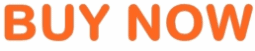














No comments:
Post a Comment