How to Install iOS 11 Public Beta on iPhone and iPad
Apple has released iOS 11 public beta to allow iPhone users to test the new iOS version. Loaded with a good many impressive features like customized Control Center, P2P money transfer, Dark Mode, the latest iOS ecosystem has been able to garner rev reviews from experts. Now, this is your turn to give it a try! Follow through this complete guide to download and install iOS 11 public beta on your iPhone or iPad.
You need to first sign up for the public beta testing program and enroll your device to download the iOS 11 Public beta. I would recommend you to first backup your iOS device before going ahead with the process. Also, try out the beta on your secondary device as it may contain some bugs that would affect your user-experience.
How to Download and Install iOS 11 Public Beta on iPhone and iPad
Note: Make sure your device is compatible with iOS 11.
How to Sign Up for iOS 11 Public Beta Testing Program
Step #1. First off, open Safari on your iOS device and head over to beta.apple.com.
Step #2. Next, tap on Sign Up button.
Step #3. Now, you need to sign in to the Apple Beta Program using your Apple ID and password.
Step #4. Tap on Allow while you receive Popup saying “Apple ID Requested example@example.com.”
Step #5. You will receive the six-digit verification code on your iDevice; enter it and tap on Continue.
Step #6. Next, scroll down and tap the Accept button at the bottom right-hand corner of the Agreement page.
Step #7. Next up, you need to tap the iOS tab.
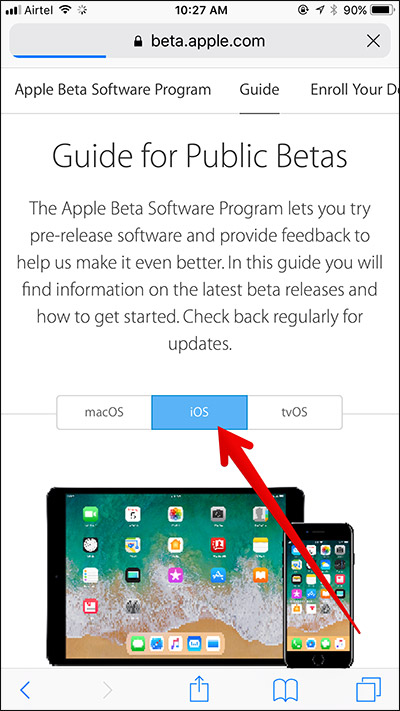
Step #8. Now, tap on the iOS tab to to enroll your iOS device ) which is next to Guide section.
Step #9. Up next, tap on the Download Profile button.
Step #10. Now, iOS beta software profile will open in the Settings app. You need to tap on Install at the top right. Tap on Install on the Consent page. Tap on Installagain at the bottom to confirm.
Step #11. Tap Restart in the popup.
The beta profile will now download on your iOS device. You need to wait patiently until the process is completed successfully.
How to Install iOS 11 Public Beta on iPhone and iPad
Step #1. When your device has rebooted, open Settings app → General → Software Update.
Step #2. Tap the Download and Install button.
Step #3. Tap on Agree at the bottom right-hand corner of the Terms and Conditions page.
Step #4. After downloading process is completed, tap Install Now to start the installation.
Once the installation process is completed, set your device as new or restore it from previous iTunes backup.





.png)













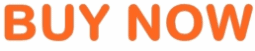














No comments:
Post a Comment