How to Reset Any Model of iPhone
Instructions on how to reboot a stuck iPhone
sometimes you need to restart or even reset your iPhone to fix problems.
"Reset" is used to mean a number of different things: a basic restart, a more comprehensive reset, or sometimes even deleting all content from the iPhone in order to start over fresh with it and/or restoring from a backup
Make sure you know which kind of reset you want to perform, so you can plan (and backup!) accordingly. And don't worry: an iPhone restart or reboot should not normally remove or delete any data or settings.
How to Restart iPhone
Restarting an iPhone is the same as turning an iPhone on and off. Use this technique to try to solve basic problems like poor cellular or Wi-Fi connectivity, app crashes, or other day-to-day issues. Here's what you need to do:
- Hold down the sleep/wake button (on older models it's on the top of the phone. On the iPhone 6 series and newer, it's on the right side) until the power-off slider appears on the screen
- Let go of the sleep/wake button.
- Move the power-off slider from left to right. This causes the iPhone to shut down. You'll see a spinner on the screen indicating the shut-down is in progress (it can be dim and hard to see, but it's there).
- When the phone is shut off, hold down the sleep/wake button again until the Apple logo appears on the screen. When it does, the phone is starting up again. Let go of the button and wait for the iPhone to finish booting up.
How to Hard Reset iPhone
The basic restart solves a lot of problems, but it doesn't solve them all.
In some cases – such as when the phone is completely frozen and won't respond to pressing the sleep/wake button – you need a more powerful option called a hard reset.
A hard reset restarts the phone and it also refreshes the memory that apps (don't worry; this doesn't delete your data) and otherwise helps the iPhone start from scratch. In most cases, you won't need a hard reset, but when you do, follow these steps:
- With the phone screen facing you, hold the sleep/wake button and the Home button at the bottom center at the same time.
- When the power-off slider appears, don't let go of the buttons. Keep holding them both until you see the screen go black.
- Wait until the silver Apple logo appears.
- When this happens, you can let go – the iPhone is resetting.
How to Hard Reset iPhone 7 Series
The hard reset process is slightly different for the iPhone 7 series. That's because the Home button is no longer a true button on these models. It's now a 3D Touch panel. As a result, Apple has changed this how these models can be reset.
With the iPhone 7 series, all steps are the same as above, except you don't hold down the Home button. Instead, you should hold the volume down button and the sleep/wake button at the same time.
Affected iPhones
The restart and hard reset instructions in this article work on the following models:
|
|
For More Help
- Restore to Factory Settings: If you want to erase all the data from your iPhone and start from scratch (this can solve some tough bugs and is also good if you're going to sell your iPhone), try restoring it to factory settings.
- Recovery Mode: If your iPhone is stuck in a reboot loop, or can't get past the Apple logo during start up, try iPhone recovery mode.
-

- DFU Mode: When trying to downgrade your version of the iOS or jailbreak your phone, DFU (Disk Firmware Update) mode is what you need





.png)








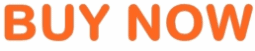








No comments:
Post a Comment